How to Create a Ledger in Tally
Single Ledger Method
Now you will see a simple Ledger Creation window in which you will have to enter certain details about the ledger.
It looks like in the picture below.
Name – The first option is the Name of the ledger. Enter the name of the ledger, for example, Furniture A/c or Building A/c.
Under – Every ledger requires a group to operate in. For example, Furniture A/c and Building A/c will be under Fixed Assets group as they are both Fixed Assets.
You have to select a group that is required as per your ledger.
Inventory values are affected – If you have a ledger which requires inventory or in simple words, stock to be maintained, set this option to Yes.
For example, you are selling Bikes, your ledger will be Bikes.
There must be a quantity to sell i.e. stock or inventory and so you must set Yes to Inventory Values are affected.
Mailing Details – You have to fill in the mailing details like Name, Address, Country and Bank Details for the ledger.
It is for the ledgers such as debtors and creditors which require these kind of details.
Ledgers such as Furniture or Building do not require these details because they are not humans and therefore they do not have any mailing details.
Tax Registration Details – Similar to mailing details, these details are also of people and not for ledgers like furniture, building etc.
Tax registration details include PAN which is required on any tax related documents.
Opening Balance – This is the opening balance of the ledger if any.
Any balance of the ledger which is being carried forward from the previous year will have to be entered as the opening balance.
This was the last step which was required to create a ledger under Single Ledger Method.
It will not take more than a minute
In this video you will two main methods of creating ledgers in Tally.
You can simply press ALC consecutively and create a single ledger. That is the shortcut for creating single ledgers in Tally.
Multiple Ledger Method
Like single ledger, it is extremely easy to create multiple ledgers in Tally.
The process is almost same as single ledger method. Only one step is different.
Major advantage of this method is that you can create many ledgers in a very short amount of time.
Let us look at this method step by step.
From the above method, when you go to Ledgers, you will have the option of Multiple Ledgers.
Under that, you have to select Create.
Now, you will see a Multi Ledger Creation screen like in the image below.
There are not many options as there were in Single Ledger Method.
Let’s look at it one by one.
Under Group – This option is similar to the Under option under Single Ledger Method.
But under this method, it works a bit differently.
If you select the group on the top as shown in the picture above, then you will not have to select the group every time you create a ledger.
This works well if you want to create ledgers under only one group.
Creating Ledgers under only One Group
For example, you want to create ledgers under Fixed Assets such as Furniture and Building it will be as shown in the picture below.
As you can see, I have selected Fixed Assets as the group for the option Under Group.
Therefore when I enter the ledger name Tally will automatically select the group as Fixed Assets and I only have to enter the amount for opening balance.
If you do not have any opening balance, you can leave it blank.
On the other hand, if you want to create ledgers but they are under different groups, you can do that also.
Creating Ledgers under Different Groups
If you want to create ledgers in Tally but they are under different groups, you can do it easily.
For the option – Under Group, you have to select All Items.
You can see in the picture above that along with the previous two ledgers of Furniture and Building, I have created two more ledgers named Salary and Investments.
Salary is an expense and therefore it is grouped under Indirect Expenses.
A particular thing to note here is that there is no opening balance for the ledger of Salary and so I have left it blank.
I have also created another ledger called Investments which is under the group called Investments because it is an investment.
It also has an opening balance.
These were two different ways of creating ledgers under Multiple Ledger Method.
After you are complete with entering all the ledgers in this method, you can just press Enter twice and all your ledgers will be created instantly in Tally.
I use the simple shortcut ALR for creating multiple ledgers in Tally. Or you can also use the following steps:
At the End
It is totally up to you if you want to create single ledgers or multiple ledgers because that totally depends on your requirements.
One important thing I want to highlight here is that you get more details while creating ledgers under Single Ledger Method as compared to Multiple Ledger Method.
You might have noticed that in Multiple Ledger Method, there are no options such as:
- Inventory values are affected
- Mailing Details
- Tax Registration Details
For this you have to edit the ledger individually while passing the accounting entries or you can go to each ledger and edit them.
In short, choose the method wisely to save your time and money.
You can go ahead and watch the video to get the full understanding.











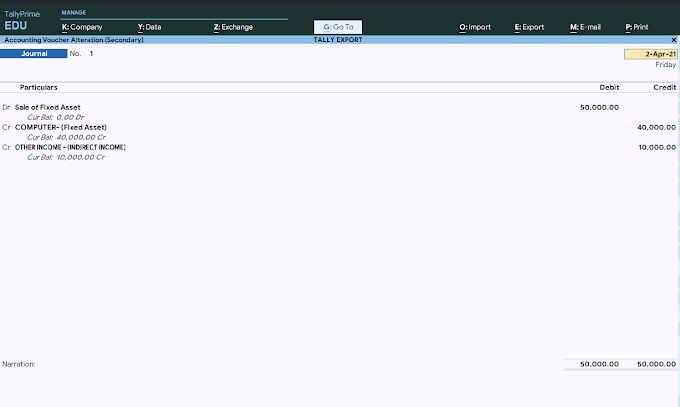
0 Comments