How to Record Delivery Note Against Sales Order ?
Record
Delivery Note Against Sales Order
In your
business, you may be following a process of raising a sales order first, then
recording a delivery note, and then a sales invoice against the delivery note.
In Tally.ERP 9, you can record transactions in the same order. You can also
link all the three invoices.
Here is
an example of recording a delivery note against a sales order.
1. Enable
the delivery note feature.
2. Enable supplementary details
screen for delivery note.
a.
Gateway of Tally > Inventory Vouchers > Alt+ F8 (Delivery Note).
b.
Press F12 (Configure) > ensure the option Enable Supplementary
Details is set to Yes
.
Henceforth,
you can enter the supplementary details in the delivery note, until you change
the option in F12 (Configure).
3. Select the party ledger, sales
order details, and record the transaction.
a.
In the Party Details screen, select the order number.
b. The
details from the sales order will be displayed in the delivery note.
c. Select an existing Tracking
No. or create a new Tracking
No. .
d. Make the required changes in the items/quantities,
if required.
e. Save the delivery note. As always, you can press
Ctrl+A to save.
Note: A Delivery Note with Tracking No. marked as Not Applicable will be an inventory document, affecting only the inventory values. This will not affect the accounts.
The sales order will get closed, if completely
delivered. Otherwise, it will be partially closed, and the details can be
viewed in the Sales Order Outstandings report .
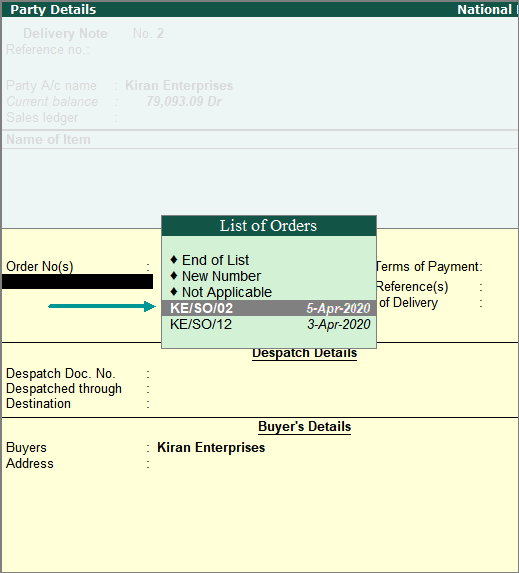
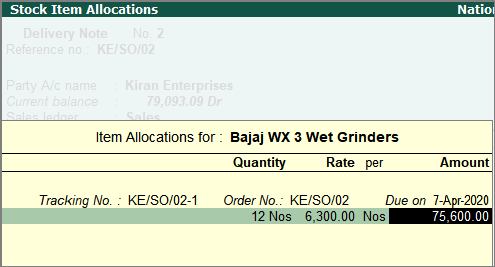



0 Comments